Welcome to the Drip Campaign Secrets Blog
Dive into the latest strategies, tips, and insights to help you master your CRM and follow-up and take your real estate business to the next level. Whether you're here to optimize your follow-up process, learn about lead generation, or explore drip campaign strategies, we've got you covered.
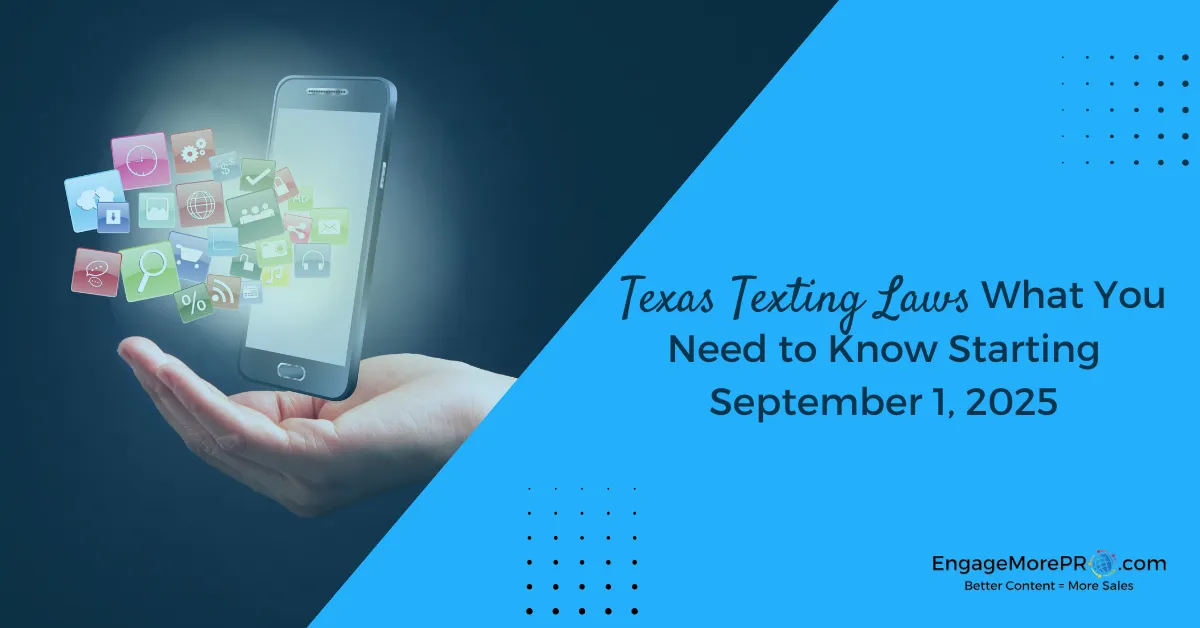
Texas Texting Laws: What You Need to Know Starting September 1, 2025


Howdy, pardner! If your business sends marketing messages—or even gentle nudges—via text to folks in Texas, you’ll want to saddle up for some pretty serious new regulations rolling in on September 1, 2025. Here’s your go to guide so you can stay compliant, avoid trouble, and still keep that pipeline full (yeah, follow-up is still king—just make sure it’s lawful).
Disclaimer: This blog post is provided for informational purposes only and does not constitute legal advice. While every effort has been made to ensure accuracy as of the date of publication, laws and regulations may change. Readers should consult with qualified legal counsel before making any business, compliance, or marketing decisions related to SMS, telemarketing, or consumer communications.
What’s Changing?
Senate Bill 140 (aka the Texas “Mini-TCPA”) expands the state’s telemarketing rules to text messages—SMS, MMS, graphics, and all that jazz. Here's what you need to know:
The definition of “telephone solicitation” now includes marketing via text, graphic, or image messages (SMS, MMS, RCS)
This means text marketers must comply with existing regulations under Texas Business & Commerce Code Chapters 301–305
Registration & Fees

If you're not exempt (more on that soon), here’s your checklist:
Register with the Texas Secretary of State using Form 3401.
Pay a $200 annual fee and post a $10,000 security deposit—options include surety bond, letter of credit, or certificate of deposit
Your registration becomes official only after the state issues your certificate—not when the form's submitted
Compliance Must-Dos
To stay out of hot water, set your business up for success by:
Securing prior express written consent—clearly stated, not tied to purchase, and well-documented
Including an opt out option in every message and honoring it immediately.
Respecting quiet hours—no texts before 9 a.m. or after 9 p.m. Texas time.
Keeping detailed records of consent, opt outs, and messaging logs.
Know the Exemptions (Yes, Some Apply)

Not everyone has to register. The law includes a handful of specific exemptions, including:
Publicly traded companies or their subsidiaries
Financial institutions
Educational institutions
501(c)(3) nonprofits
Businesses selling food
Brick-and-mortar retailers operating under the same name for at least 2 years, with most sales happening in-store
Businesses texting their current or former customers under the same name for at least 2 years
Be warned: exemptions are narrow and burdens of proof fall on you. So double-check with legal counsel.
New Risks & Enforcement
The stakes just got real:
Violations now constitute a “false, misleading, or deceptive act” under the Texas Deceptive Trade Practices Act (DTPA)—and that means serious penalties
Consumers can bring lawsuits without going through an agency, and even multiple suits per campaign are allowed
Penalties include:
$500–$1,500 per unlawful call or text for deceptive practices.
Up to $5,000 per violation by the Attorney General.
Treble damages, mental anguish recovery, and attorneys’ fees for individuals under DTPA.
In short: the law lets consumers bring the heat directly—and Texas courts love doubling down.

Now’s The Time—Audit, Document, Comply

September 1 may seem far off—but it’s right around the corner. Small businesses: don’t wait. Now’s the time to:
Audit your messaging systems
Separate informational texts (e.g., appointment reminders) from marketing
Train your team or vendors on what’s allowed
Save EVERYTHING—templates, logs, consents—for your legal peace-of-mind
Okay, now how to set up your workflows to avoid texting to those people who have opted in to hear from you via text during “off hours.”
Here’s the step-by-step way to set up a time-based wait step inside your workflows within our EngageMore PRO (powered by High Level). If you are using another CRM service, be sure you know how to set up your drip campaigns to schedule daytime texting and to stop texting when people opt out.

How to Add a Time-Based Wait Step in EngageMore Pro Workflows
1. Open Your Workflow
Go to Automations > Workflows.
Either create a new workflow or open an existing one that contains a Send SMS action.
________________________________________
2. Add a Wait Step
Click the + button where you want the delay.
Choose Wait from the action menu.
________________________________________
3. Configure “Wait Until Time”
This is the key setting. Instead of waiting a fixed number of minutes/hours, you want the system to check the time of day.
In the Wait step, select: “Wait until a specific time of day”.
Set the allowed start time to 9:00 AM.
(Optional but recommended): Add an end time of 9:00 PM so you only deliver texts inside that window. In this example, we set it to end at 8:00 PM.
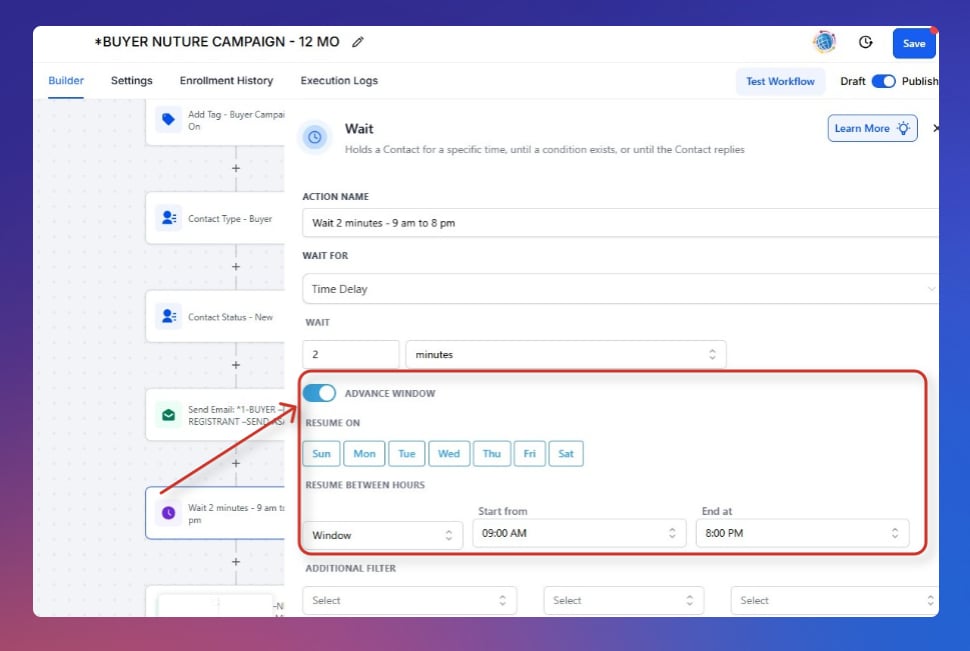
________________________________________
4. Combine With “Next Available Window”
Engagemore has a Next Available Window option. This means if someone triggers your workflow at 10:30 PM, the SMS won’t send until the next morning at 9:00 AM.
Set it to: Next available 9:00 AM – 9:00 PM window in the contact’s time zone.
________________________________________
5. Adjust for Time Zones
In the Wait step, choose Contact’s Time Zone (if you have that field stored).
If you don’t, default to your account time zone.
(Pro tip: You can collect time zones in forms or enrich them by address to keep things tight.)
________________________________________
6. Place Your SMS Step After the Wait
Add your Send SMS action after the Wait step.
This way, no matter when a lead enters the workflow, they’ll get held until it’s between 9 AM – 9 PM.
________________________________________
7. Test It!
Run a test by entering a contact after hours (say 9:15 PM).
Check that the system waits until 9 AM before releasing the SMS.
________________________________________
🎯 Pro Tips
Use Branches for Different Days: If you only want messages Mon–Sat, add conditions for day of week.
Audit Your Old Workflows: Go through any existing SMS automations and add the wait logic—it’s easy to forget one.
Save as a Snippet: Once you set this up, save it as a workflow template so you don’t have to recreate the logic each time.
If you wish to opt out anyone in Texas that you know from receiving a promotional/marketing text from you who is currently in your database, you can create a simple workflow that looks like this below. Then, you can search for anyone in your database with area codes or the state field of Texas and add them to this workflow. This should stop any texts from sending anywhere in the platform.

Final Word, From Me to You
Texas just turned up the heat on text message marketers. But with a little prep, you can still text with confidence—compliantly and cleverly. Want help drafting compliance workflows, consent language, or your own “STOP to opt-out” policy? I’ve got your back.
Safe—and savvy—texting!
If you want to search and locate all Texas phone numbers here is a list of their current active area codes as of September, 2025. However, understand that even if someone lives in Texas they may not be using a Texas phone number. These laws apply to ANYONE living in Texas.
Oh boy... let the fun begin! Just be aware, and be sure that you Opt anyone out who asks you. If they opt out via the text by Typing STOP, our software should automatically stop texting them by marking them DND. If you have questions, please ask me! I'd be happy to help you.
Texas currently has 27 active area codes:
210, 214, 254, 281, 325, 346, 361, 409, 430, 432, 469, 512, 682, 713, 726, 737, 806, 817, 830, 832, 903, 915, 936, 940, 956, 972, 979, and 945
P.S. We are updating all of our workflows and text templates to include this verbiage and changing timing for texting in every workflow as well to abide by this law to play it safe. I believe that other states may follow suit very soon, so let's get ahead of the game. Here is what we are adding to all the texts in our current text templates: "Reply STOP to unsubscribe". We can share these templates with you if you want them. If you are a subscriber of EngageMore PRO, we can share these into your accounts. Just ask!
Top Responsive Content Ideas & Tips for Real Estate Emails & Texts

Get My Book: Drip Campaign Secrets
Get your copy of Drip Campaign Secrets and master the art of automated real estate lead nurturing today!
The Real Estate Agent's Ultimate Guide to CRM Set-Up & Drip Campaign Mastery


EngageMorePRO is the go-to solution for real estate professionals looking to streamline their CRM and follow-up processes. Our platform is designed to help you focus on building relationships and improving efficiency in your real estate business.
With EngageMorePRO, you can easily turn your customer database into a simple to-do list, ensuring that no lead goes unnoticed. Set specific tasks next to every contact, such as sending a follow-up email or scheduling a call, to stay on top of your client interactions.
Discover how EngageMorePRO can work for your real estate business and take your customer relationship management to the next level.
FAQS
What is EngageMorePro CRM, and how is it different from other CRMs?
EngageMore CRM is specifically designed for real estate professionals, offering preloaded drip campaigns, lead generation tools, and seamless automation to simplify follow-up and maximize conversions. Unlike generic CRMs, it includes real estate-specific features like ready-to-use email and text templates, step-by-step training, and live coaching with Patti Sampson.
Can I use the Drip Campaigns with my current CRM?
Absolutely! Our drip campaigns are designed to work with any CRM. You’ll receive campaigns in an easy-to-use format, along with personalized training to help you implement them effectively in your existing system.
What kind of support is included with your services?
We believe that data-driven decision-making is key to event marketing success. Our Measurement and Reporting service provides comprehensive analytics that gauge various aspects of your event, including attendance, engagement, social media reach, and more. This data helps you understand what worked well and where improvements can be made for future events. It's crucial because it allows you to optimize your event marketing strategy, allocate resources effectively, and ultimately achieve better results with each successive event.


